Introduction
Hello, fellow administrators! Today, we’re going to talk about a cool feature of Microsoft Search: Bookmarks. This tool can make your work easier and more organized. It’s like having a superpower that helps you find things quickly and easily. Let’s dive in and learn all about it!
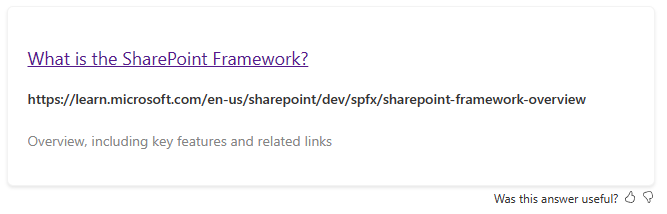
What are Bookmarks?
Bookmarks in Microsoft Search are like real-life bookmarks. Just like you put a bookmark in your favorite book to quickly find a page, you can use Bookmarks in Microsoft Search to quickly find and access important sites, files, or data. It’s like having a map that leads you straight to the treasure!
The Magic of Bookmarks
But why are Bookmarks so magical? Well, imagine you have a big library full of books. Without bookmarks, finding the book you want would take a long time. But with bookmarks, you can go straight to the book you want. That’s the magic of Bookmarks!
Why Use Bookmarks?
As a SharePoint administrator, you manage lots of information. Sometimes, it’s hard to find what you need quickly. That’s where Bookmarks come in handy! They help you get to your important stuff faster. It’s like having a fast-forward button for your work!
The Power of Bookmarks
Bookmarks are not just about speed. They’re also about power. With Bookmarks, you have the power to organize your work the way you want. You can create a Bookmark for every important site, file, or piece of data. This gives you the power to control your work environment.
How to Create a Bookmark
Creating a Bookmark is easy!
- Navigate to the Search & Intelligence Center in the M365 Admin Center
- Click on the Answers tab
- Select Bookmarks
- Click Add bookmark, and fill in the details
The Art of Creating Bookmarks
Creating a Bookmark is not just about filling in the details. It’s also about understanding what makes a Bookmark useful. A good Bookmark has a clear title, a detailed description, and a relevant URL. So, when you create a Bookmark, think about what will make it useful for you and your team.
Organizing Your Bookmarks
You can organize your Bookmarks in many ways. You can group them by project, by team, or however you like. This way, you can find your Bookmarks even faster! It’s like having a well-organized bookshelf where every book has its place.
The Science of Organizing Bookmarks
Organizing your Bookmarks is not just about grouping them. It’s also about understanding how you and your team work. Do you work on projects? Then group your Bookmarks by project. Do you work in teams? Then group your Bookmarks by team. The key is to organize your Bookmarks in a way that matches your work style.
Let users suggest Bookmarks
Did you know your users can easily suggest bookmarks for you? This is a great way to make sure important bookmarks get added. On the Microsoft Search results page, click the Feedback button at the top-right. After filling in the details, the bookmark will get added as a suggested bookmark.
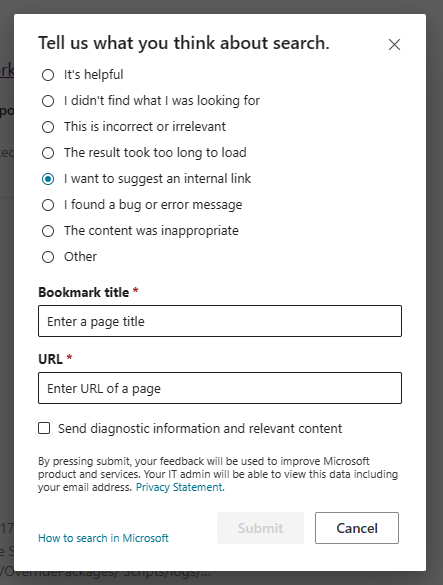
Updating Your Bookmarks
Things change, and so do your Bookmarks. To update a Bookmark, go to the Bookmark in the admin center, make your changes, and click “Save”. Easy as pie! It’s like updating your address book when a friend moves to a new place.
The Importance of Updating Bookmarks
Updating your Bookmarks is not just about keeping them current. It’s also about ensuring that they remain useful. An outdated Bookmark is like a map that leads to a place that no longer exists. So, keep your Bookmarks updated and keep them useful!
Conclusion
Bookmarks in Microsoft Search are a powerful tool for SharePoint administrators. They help you stay organized and work more efficiently. So why wait? Start using Bookmarks today! Remember, practice makes perfect. The more you use Bookmarks, the better you’ll get at it. Happy bookmarking!
Final Thoughts
As we wrap up this guide, remember that Bookmarks are not just a tool. They’re a way of working smarter, not harder. They’re a way of taking control of your work environment. So, embrace the power of Bookmarks and see the difference they can make in your work. Happy bookmarking, and here’s to a more organized and efficient future!

