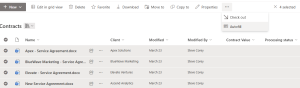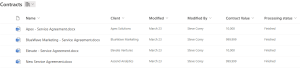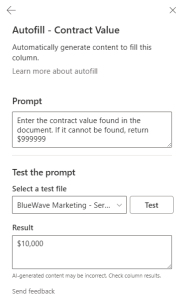Microsoft has recently released a new feature that’s about to revolutionize the way we work with data: Autofill.
As part of the SharePoint Premium suite, Autofill can automate metadata for you. We all know that users hate filling in metadata. I don’t blame them. I kind of do too. In this post, I’ll cover what Autofill is, how to use it, and a BIG problem I had while using it.
What is Autofill?
Autofill is a powerful new feature that enables you to automate the filling of metadata in your SharePoint libraries. Using advanced AI technology, Autofill can detect and populate relevant information in real-time, eliminating the need for manual data entry. Just like we can use Copilot to answer questions about our documents, Autofill can fill in metadata based on our documents, on a file-by-file basis. It’s actually a pretty big deal!
How Does Autofill Work?
Autofill leverages AI and Large Language Models (LLMs) to analyze your documents and identify relevant information. You can enable it on a column, and merely provide a prompt to indicate what data should be placed in the field. It could be something like:
- What is the contract value in the document
- Does this product require assembly?
- How many hours will this take to complete?
Once you enable and configure Autofill on whichever columns you’d like, you can trigger Autofill to begin processing. You’ll see a new status field indicate the processing status. nce complete, your data is populated. It’s that simple! If your document changes, you can reprocess your Autofill columns to update the values as needed.
Benefits of Autofill
The benefits of Autofill are numerous:
-
Time-Saving: Automate data entry tasks and free up more time for strategic work.
-
Improved Accuracy: Reduce errors and ensure that your data is accurate and up-to-date.
-
Enhanced Productivity: Streamline your workflows and get more done in less time.
My Experience With Autofill
Here’s where theory meets reality. If something can go wrong, it will. Especially with me.
So I eagerly went to the M365 Admin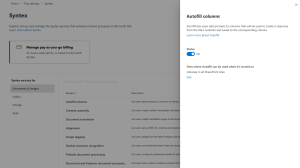 Center, where Autofill (and other SharePoint Premium features) is configured. Interestingly enough, it was already enabled?
Center, where Autofill (and other SharePoint Premium features) is configured. Interestingly enough, it was already enabled?
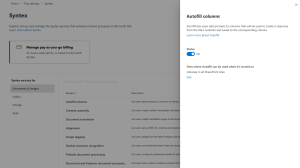 Center, where Autofill (and other SharePoint Premium features) is configured. Interestingly enough, it was already enabled?
Center, where Autofill (and other SharePoint Premium features) is configured. Interestingly enough, it was already enabled?Now, you’ll have to configure your Azure billing information to get these features to actually work, but assuming you’ve done that already, Autofill is already running. Not sure I agree with the fact that it deployed as ‘Enabled’, but that’s just how it is.
Once I saw it was enabled, I went to a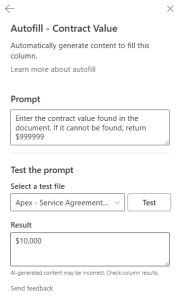 library where I have (sample) sales contracts, and added a column for Contract Value. On that screen, I also had the option to enable Autofill, and was asked to provide the prompt. Here’s the prompt I used:
library where I have (sample) sales contracts, and added a column for Contract Value. On that screen, I also had the option to enable Autofill, and was asked to provide the prompt. Here’s the prompt I used:
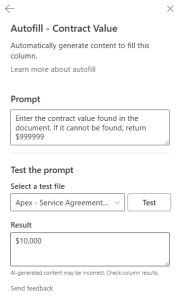 library where I have (sample) sales contracts, and added a column for Contract Value. On that screen, I also had the option to enable Autofill, and was asked to provide the prompt. Here’s the prompt I used:
library where I have (sample) sales contracts, and added a column for Contract Value. On that screen, I also had the option to enable Autofill, and was asked to provide the prompt. Here’s the prompt I used:Enter the contract value found in the document. If it cannot be found, return $999999
We’re all new to AI prompting, and this looked as good as any other prompt, so I went with that. Once I saved the column, I was brought back to my list. All I had to do at this point was kick off the Autofill process to add values to my new Contract Value column.
I checked the documents to make sure they had values, and they did. Weird. I thought about changing my prompt, because between AI and my ability to talk to it, I knew the weakpoint was my ability. Before I did that, I tested the prompt using the provided option in the Autofill settings. The test returned the right value! That’s very confusing.
So if my prompt works in the testing interface, that tells me the prompt is probably designed well enough. I think Autofill has a LOT of value, but maybe it takes a better prompt engineer than I am to produce more reliable results? It’s certainly likely.
One thing is sure, that’s that AI is here to stay, and will become cheaper as time goes on. As that happens, I think we’ll see AI features become standard instead of premium (no pun intended). We’ll all get used to prompt engineering, and getting more reliable results. Until then, we’ll all be struggling together to get the most out of AI and SharePoint Premium.
Want to Learn More?
Here’s the MS Learn article giving you all the details on Autofill columns