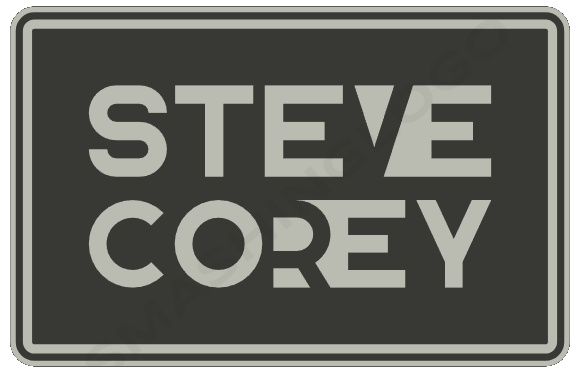SharePoint Online is a powerful platform that allows organizations to manage and collaborate on their documents and data effectively. One of the key features that can greatly enhance the user experience and help users find the information they need is SharePoint Online Query Rules. In this article, we’ll dive into what SharePoint Online Query Rules are, why they matter, and how you can leverage them to improve search results and boost productivity.
What Are SharePoint Online Query Rules?
SharePoint Query Rules are a set of customizable instructions that govern how search results are displayed when users perform a search within your SharePoint Online environment. These rules allow you to influence the ranking and presentation of search results, making it easier for users to find the most relevant information quickly.
Why Do Query Rules Matter?
- Enhanced User Experience: Well-implemented query rules can significantly improve the user experience by ensuring that users find what they’re looking for more easily. This, in turn, boosts productivity.
- Targeted Results: Query rules allow you to target specific search queries and tailor the results to meet user expectations. This is particularly useful when you have a large repository of content, and you want users to find the most relevant items quickly.
- Promotion and Demotion: With query rules, you can promote important content, such as announcements or critical documents, to the top of search results while demoting less important content. This ensures that crucial information doesn’t get lost in the shuffle.
- Consistency: Query rules help maintain consistency in search results, making it easier for users to predict what they’ll find when they search for specific keywords or phrases.
How to Use SharePoint Online Query Rules
Now that we understand the significance of query rules, let’s explore how to create and manage them in SharePoint Online:
1. Access Query Rules Settings
- Navigate to your SharePoint Online site.
- Click on the Settings gear icon and select “Site settings.”
- Under the “Search” category, click on “Query rules.”
2. Create a New Query Rule
- Click on the “New Query Rule” button.
- Give your rule a descriptive name and description.
- Specify the conditions that trigger the rule (e.g., specific keywords, query terms, or result source).
- Define the actions to be taken (e.g., promote specific results, demote results, or change ranking).
3. Test and Publish
- Before publishing, it’s advisable to test your query rule to ensure it works as expected.
- Once satisfied, click on “Save” and then “Publish.”
4. Monitor and Refine
- Regularly review and monitor your query rules to ensure they remain effective.
- Make adjustments as needed to keep search results relevant and useful.
Best Practices for SharePoint Online Query Rules
To make the most of SharePoint Online Query Rules, consider these best practices:
- Keyword Research: Understand the keywords and phrases your users are likely to search for and create query rules based on this research.
- Regular Maintenance: Query rules should be regularly reviewed and updated to reflect changes in your content and user needs.
- Collaboration: Involve key stakeholders, including content owners and users, in the process of creating and refining query rules to ensure they align with business goals.
- Analytics: Leverage search analytics to gain insights into user behavior and adjust query rules accordingly.
- Documentation: Document your query rules, including their purpose and criteria, to maintain clarity and consistency.
Conclusion
SharePoint Online Query Rules are a powerful tool for improving search results and enhancing the overall user experience within your organization. By understanding how to create and manage these rules effectively, you can ensure that your SharePoint Online environment remains a valuable resource for finding and accessing critical information. Remember that query rules are not static; they should evolve alongside your content and user needs to deliver the best results.