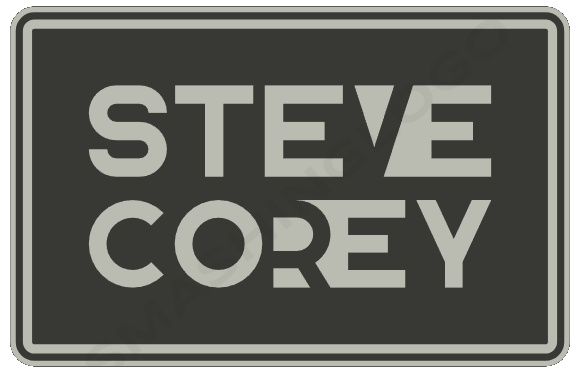Introduction
SharePoint Online is a powerful platform for collaboration and document management within organizations. To maintain data security and control, SharePoint employs a sophisticated permission system. SharePoint Online provides various permission levels, each granting specific access rights to users and groups. In this article, we’ll dive deep into SharePoint Online permission levels, helping you understand the nuances and make informed decisions about how to configure permissions in your SharePoint environment.
SharePoint Online Permission Levels Explained
- Full Control
Full Control is the highest permission level in SharePoint Online. Users with Full Control can perform any action on the site, including creating, editing, and deleting content, managing permissions, and customizing the site’s design. This level is typically reserved for site owners and administrators who require extensive control and management capabilities.
- Design
The Design permission level grants users the ability to manage and customize the site’s design, but they don’t have the same level of control as those with Full Control. Users at this level can create and edit lists and libraries, as well as apply themes and styles to the site. However, they cannot change site settings or manage permissions.
- Edit
Users with Edit permissions can modify existing content, including documents and list items. They can also add new items, but they cannot delete lists or libraries. This permission level is suitable for team members who need to collaborate and contribute content without managing the site’s structure.
- Contribute
Contribute is a more restricted permission level, allowing users to add, edit, and delete their own content but not content created by others. Users with Contribute permissions cannot alter the site’s structure, access site settings, or manage permissions. It’s ideal for team members who need to contribute content without affecting the site’s overall organization.
- Read
The Read permission level grants users view-only access to the site and its content. Users can open and read documents and list items but cannot edit or create new content. This level is suitable for individuals who require access to information without contributing to the site’s content.
- View Only
View Only is the most restricted permission level in SharePoint Online. Users with this level can only view content and cannot interact with it in any way, including downloading documents. This level is typically used for external users or stakeholders who need limited access to specific content.
- Limited Access
Limited Access is a unique permission level that grants users limited access to specific parts of a site, such as a document library within a site where they have no other permissions. It is often automatically assigned when inheriting permissions from parent objects. Users with Limited Access can perform minimal actions on those specific items.
- Custom Permissions
SharePoint Online also allows for custom permission levels, which site owners and administrators can create to meet their specific needs. Custom permission levels let you finely tune the access rights, granting or restricting actions as required. You can define permissions for lists, libraries, and even individual items within them.
Best Practices for Managing SharePoint Online Permissions
- Follow the principle of least privilege: Assign the minimum necessary permissions to users and groups to prevent overexposure of sensitive data.
- Use SharePoint groups: Organize users into groups with similar permissions to simplify management and reduce the risk of human error.
- Regularly review and audit permissions: Periodically review and adjust permissions to ensure they align with the changing needs of your organization.
- Document your permission strategy: Maintain a record of who has access to what and why, making it easier to manage and troubleshoot permissions.
- Educate users: Provide training and guidance to users about their respective permission levels and responsibilities.
Conclusion
Understanding SharePoint Online permission levels is crucial for maintaining data security and collaboration within your organization. By applying the appropriate permission level to each user or group, you can strike a balance between accessibility and control. Remember to regularly review and update permissions to align them with your organization’s evolving needs and security requirements. With the right permission strategy, you can make the most of SharePoint Online’s powerful collaboration capabilities while safeguarding your data.