You’re ready to build a copilot agent. You want it fast. You want it simple. You want it no-code. But now you’re staring down two options: SharePoint agents or Copilot Studio Lite.
Which one do you choose?
This guide walks you through the decision-making process — not just based on features, but based on real-world use cases, long-term strategy, and user experience. Because the last thing you want is to rebuild your agent six months from now when it outgrows its original container.
1. Start With the Data: Where Does It Live?
Before you even think about building, ask yourself:
Where is the data this agent needs to access?
If the answer is “just SharePoint,”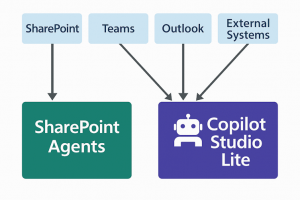 then you’re in luck. SharePoint agents are purpose-built for that environment. They can ground themselves on a hub site and automatically include all associated sites — a huge win if you’re working with a classic intranet structure.
then you’re in luck. SharePoint agents are purpose-built for that environment. They can ground themselves on a hub site and automatically include all associated sites — a huge win if you’re working with a classic intranet structure.
But if your data lives across Teams, Outlook, or even external systems like ServiceNow, Confluence, or a client portal, then Copilot Studio Lite is the better choice. It supports external connectors (formerly known as Graph connectors), which means your agent can pull in data from outside Microsoft 365 and still function like a native assistant.
Use case example:
You’re building a project assistant. The project has documents in SharePoint, chats in Teams, and emails in Outlook. Maybe there’s a task tracker hosted on a third-party platform.
→ Copilot Studio Lite is the only option that can handle all of that.
2. Define the Agent’s Role
What is this agent supposed to do?
- Summarize documents in a SharePoint library?
- Answer questions about a project across multiple platforms?
- Pull in external data and generate reports?
If the agent’s role is narrow and SharePoint-specific, go with a SharePoint agent. It’s lightweight, fast, and easy to deploy.
But if the role is cross-functional, or if you anticipate needing broader access later, start with Copilot Studio Lite. It’s more flexible and future-proof. Need to add in Outlook data a few months down the road? No problem! It’s already capable of that, so you just add that in. Need to also ground on a website? Simple! Add that in, too. It’s more capable, even if you don’t need all those capabilities just yet.
Also consider how dynamic the data is. If your agent needs to respond to frequent updates across multiple platforms, Copilot Studio Lite’s ability to tap into connectors and multiple M365 services makes it a better long-term fit.
🚀 Join My No-Code Agent Workshop
Want to build smarter copilots without writing a single line of code? In this live workshop, I’ll walk you through how to design, build, and deploy agents using SharePoint Agents and Copilot Studio Lite — the right way.
- ✅ Learn how to ground agents on real data
- ✅ Avoid common design mistakes
- ✅ Get hands-on examples and templates
- ✅ Live Q&A with me
Whether you’re building your first agent or scaling across your org, this workshop will set you up for long-term success.
3. Consider the User Experience
This is where most builders drop the ball.
You design the agent. You test it. It works.
But then users can’t find it. Or worse — they don’t know how to use it.
Ask yourself:
Where do users expect to interact with this agent?
- If they live in SharePoint, then a SharePoint agent is the only way to go. It shows up right inside the SharePoint interface, and site owners can mark it as approved or default.
- If they live in Teams, then Copilot Studio Lite has the edge. You can publish your agent as a Teams app, making it discoverable in the app store and accessible from the Copilot interface in Teams and M365.
Pro tip:
Don’t design the agent first and think about UX later. Start with the user’s workflow and build the agent to fit into it.
Also think about how users will share the agent. SharePoint agents are just files — you send a link or tell someone where to find it. Copilot Studio Lite agents, on the other hand, can be published as formal apps in Teams, making them easier to discover and deploy across departments.
4. Think About the Upgrade Path
Both SharePoint agents and Copilot Studio Lite agents are considered declarative agents — lightweight, no-code assistants.
But what happens when you need more?
Let’s say your agent needs to:
- Trigger actions in other apps
- Run custom logic
- Integrate with Power Automate flows
At that point, you’ll need to upgrade to Copilot Studio.
Right now, that upgrade path is manual. You’ll have to recreate the agent inside Copilot Studio — copy over instructions, data sources, starter prompts, everything. Eventually, Microsoft will support a one-click upgrade, but that’s still “coming soon.”
Bottom line:
If you know you’ll need advanced features later, consider starting in Copilot Studio now. It’ll save you time and headaches down the road.
Also worth noting: SharePoint agents can be published from Copilot Studio, but you can’t yet take an existing SharePoint agent and automatically move it into Copilot Studio. That feature is still pending. So if you start with SharePoint and outgrow it, you’ll be doing a full rebuild.
5. Publishing: Casual vs Formal
Publishing is wildly different between the two platforms.
- SharePoint agents are just files. You share the link, or tell users to find it on the site. That’s it. Site owners can approve or set them as default, but there’s no formal publishing process.
- Copilot Studio Lite agents can be packaged as a zip file and uploaded to the Teams app store. That makes them discoverable and installable like any other Teams app — a much more formal and scalable approach.
Use case example:
You want your agent available to everyone in the org, searchable in Teams.
→ Copilot Studio Lite gives you that publishing power.
This difference matters when you’re thinking about scale. If you’re building something for a small team, SharePoint agents are fine. But if you’re building something for the whole company — or for external clients — Copilot Studio Lite gives you the infrastructure to support that.
6. Hub Site Grounding: A Hidden Advantage
Here’s a feature that doesn’t get enough attention: hub site grounding.
If you want your agent to ground itself on a SharePoint hub site and automatically include all associated sites, SharePoint agents are the only option. Copilot Studio Lite requires you to manually add each site — and there’s a limit to how many you can include.
So if you’re building an intranet-wide assistant, SharePoint agents have a unique advantage. They can scale across your entire SharePoint architecture without manual configuration.
7. Long-Term Vision: Don’t Skip This Step
This is the most overlooked part of agent design.
Most people build a proof-of-concept, push it to production, and call it a day. But they don’t think about what happens next.
Ask yourself:
- Will this agent need to access Teams messages later?
- Will it need external data?
- Will it need to trigger workflows?
If the answer is yes to any of those, start with Copilot Studio Lite or Copilot Studio. It’ll save you from having to rebuild and re-share everything later.
Pro tip:
Design with the future in mind. Start with the tool that supports your long-term vision. That way, you’re not starting from scratch when the agent evolves.
Also consider adoption. If your agent becomes popular, users will request enhancements. Starting with a platform that supports growth means you can iterate without disruption.
Final Thoughts: SharePoint Agents vs Copilot Studio Lite
Both SharePoint agents and Copilot Studio Lite are powerful tools for building no-code AI assistants. But they serve different purposes.
- If your data is in SharePoint and your users live there, go with SharePoint agents.
- If your data is spread out — or you need external connectors — go with Copilot Studio Lite.
And whatever you choose, think long-term. Build with the future in mind, and you’ll avoid the pain of rebuilding later.

