More accessibility options are rolling out to SharePoint Online tenants! These new options listed as Feature #146063 in the M365 Roadmap add in a new option for decorative elements on the page, to prevent screen readers and other assistive technology from interpreting them. It also restricts use of the H1 element. Here’s the details:
1 – Added functionality to mark images as decorative. Decorative images will be ignored by assistive technology, including screen readers. This addition has been made to the following: background image of the Title Region, images added inline with the Text Web Part, Image Web Part, Image Gallery, Hero, Call to Action, and Quick Links.
2 – Changed the heading level 1 to be reserved for the page title in the title area. Headings can still be added to a page at levels 2-4 using the web parts. This makes it easier for users of screen readers to understand how your page is structured.
With these updated web parts, you’ll have a new option to mark the element as decorative. This make the user experience better for those users who use technology to better consume SharePoint content.
Your organization may already have a policy to ensure web content is accessible, due to either government regulation or company policy. In either case, it’s beneficial to start updating pages you manage to ensure that everyone has a great experience.
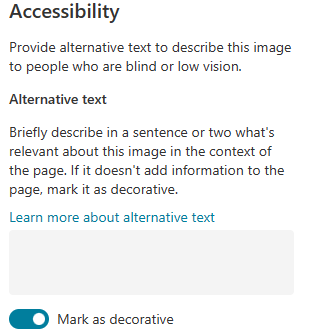
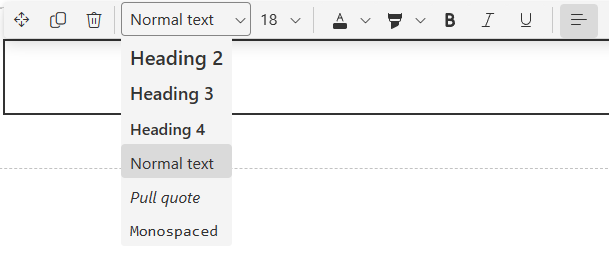
New restriction on using H1 tags will be a big benefit to screen readers especially.
Screen readers recognize HTML header tags like H1 as structural markers for hierarchical headings on a web page, conveying their importance and facilitating navigation for visually impaired users by announcing them as main topics or subheadings with varying levels of significance.
Feature rollouts like this start with tenants on the Targeted Release option, followed by Standard Release tenants. You can check what release your tenant uses in the Microsoft 365 Admin Center.
To learn more about accessibility options in SharePoint Online, Microsoft has a series of pages, which are listed below:
Accessibility features in SharePoint Online
Add accessible content and links to a SharePoint Online site
Add accessible pictures and media to a SharePoint Online site
Make your SharePoint site accessible to people with disabilities
Make your SharePoint Online blog accessible to people with disabilities
Resources for creating accessible sites in SharePoint Online


