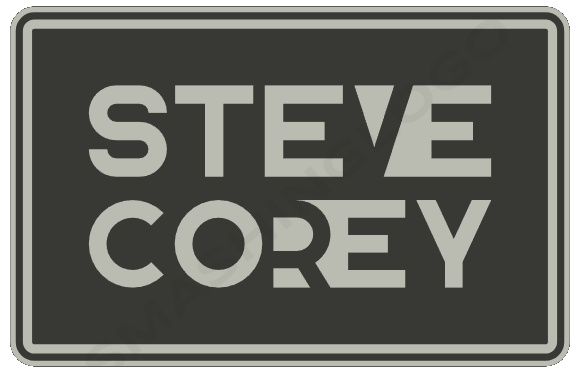Have you started hearing about Copilots? I’d be surprised if you hadn’t. Microsoft certainly talks about them everywhere you look. Not only that, they also add in new features all the time, most notably at the Microsoft Build conference this year. Maybe you’re starting to poke around Microsoft Copilot Studio to try and create your own custom copilot! Let’s take a look at the different components that make up a copilot.
Topics
Think of topics as the categories or themes that define your copilot’s basic conversation abilities. They’re the foundation upon which your copilot is built, and they determine what kind of tasks and information your copilot can assist with.
For example, let’s say you’re building a copilot to help with customer service. Your topics might include:
The topics are defined as a sort of flowchart, similar to Power Automate flows. When a user chatting with your copilot types something to indicate their intent (i.e. initiating a refund), the copilot starts going through that flowchart-style logic, gathering necessary information to the point where it can submit that information to another system. That system could be SharePoint, or something entirely outside of the Microsoft 365 world. That’s where actions come in.
Actions
Actions let a copilot do stuff. What stuff can it do? Well it can update Excel spreadsheets for you, but it can also get the weather from Bing Weather. Actions are how your copilot can interact with other systems outside of the copilot itself.
Actions are defined in the copilot, and once added, the copilot can automatically call that action as needed, depending on what the user asks the copilot to do. Think about this scenario:
and once added, the copilot can automatically call that action as needed, depending on what the user asks the copilot to do. Think about this scenario:
- Susie asks your copilot what the weather is in Seattle, WA.
- The copilot, already configured with an Action for Bing Weather, fetches the weather from the Bing API, and returns it to the user
What else can you do with copilots? Well copilots can be configured with additonal actions, but also knowledge. That’s where Extensions come in.
Extensions
Extensions, announced at Build 2024, are an umbrella term that encapsulates a few different features:
- Plugins
- Connectors
- other copilots
Extensions let you extend your copilot to provide additional knowledge (with Connectors), actions (with Plugins), and functionality (with copilots). Lets look at what these do.
Plugins
Plugins let your copilot access other system to trigger an action or get data in real-time from a 3rd party system. Imagine checking the status of an expense reimbursement. A custom plugin could connect to Expensify via API, and retrieve the status of your expense reimbursement request.
You could also have a plugin that lets you submit a new request to Expensify, providing the necessary information right in the chat window. It’s really powerful stuff, right?
Interested in learning PnP Modern Search?
Start creating powerful search-based solutions in SharePoint Online
Connectors
Connectors let your copilot search information outside of the built-in sources (Graph, and the copilot’s default knowledgebase). You can use Graph connectors to add your own custom data into Microsoft Graph, allowing the copilot to access it. That could be incidents from ServiceNow, or some other system. You “push” data into Graph, and update as necessary.
Connectors can also be used to access data in Dataverse, Fabric, but also to any custom service by developing your own connector.
data in Dataverse, Fabric, but also to any custom service by developing your own connector.
Copilot Extensions
Your own custom copilot can be used to extend other copilots as well! This lets you reuse functionality instead of rebuilding it every time. It also lets you add functionality into 1st-party Copilots from Microsoft, like Copilot for Microsoft 365. This lessens the burden of needing pro-code development, letting you use many different ways to extend copilots.
Conclusion
There’s many types of things you can create in Copilot Studio, and I’ll be diving into all of them in the coming weeks and months. This is just scratching the surface, but hopefully giving you a great understanding of what these basic components are, so you’re not so overwhelmed the next time you open up Microsoft Copilot Studio.