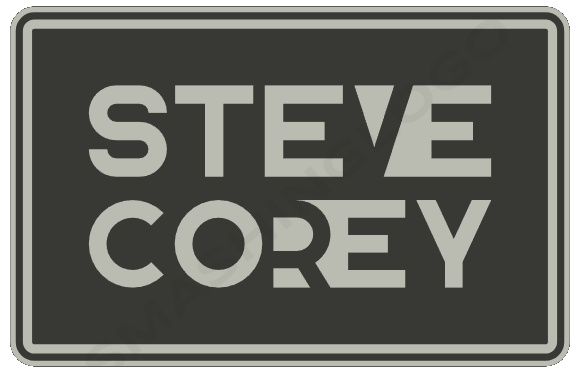In the digital age, managing a large number of images can be a daunting task. Sure, you can drag-and-drop them into a SharePoint library, but that’s the easy part. Then you have to organize them somehow. Metadata is the answer, right? So who’s going to apply metadata to my library of 100,000 images? Any takers??? This is where Image Tagging in SharePoint Premium comes into play. 
Image Tagging is an AI-powered feature that automatically tags images with descriptive keywords. These keywords are stored in a managed metadata column, known as the Image Tags column. This feature significantly simplifies the process of searching, sorting, filtering, and managing images. It eliminates the need for manual tagging or the development of custom AI models, allowing you to quickly locate images in your libraries and establish processes based on the tags associated with the images.
The Power of Image Tagging in SharePoint Premium
Image tagging helps you do more than just sort your images; it helps you make your content easier to access and handle. With image tagging, you can quickly search for images in your libraries, even if you forgot what they are called or where they are stored. This is really handy in big organizations where people upload hundreds or even thousands of images every day.
JSON Formatting? Learn from me, on demand
How to Enable Image Tagging
Before you can start using image tagging, you need to enable it in your document library. Here’s a step-by-step guide on how to do it:
- If your library already has an Image Tags column, select Column settings > Edit.
- In the Edit column panel, look for the Automatically tag images with detected objects section and toggle the switch to Yes.
- Once enabled, any new images that you upload to the library will be automatically tagged with descriptive keywords.
If your library doesn’t have an Image Tags column, you can add one by following these steps:
- From your document library, select Automate > Enable image tagger.
Note: It may say Configure image tagger
- This will activate the enhanced image tagging feature.

- Any images that you upload will be tagged with a set of descriptive keywords.
- These keywords will be available in the Image Tags column that is added to your library view.
How to Use Image Tagging
Once you’ve configured the Image Tags column, you can start uploading images. The relevant tags will be displayed in the library for each image. You can then use these tags to search, sort, filter, and manage your images in SharePoint document libraries.
It’s just that easy! Let AI do the grunt work for you, while you go get a cup of coffee.
Practical Use Cases of Image Tagging
Image tagging can be used in a variety of ways to improve your content management. Here are a few examples:
- Improved Searchability: With image tagging, you can quickly find specific images based on their tags. This is particularly useful when you’re dealing with a large number of images.
- Automated Workflows: You can set up automated workflows based on image tags. For example, you could set up a workflow to automatically move images with a certain tag to a specific folder.
- Better Organization: Image tags can help you better organize your images. For example, you could create views in your library that group images based on their tags.
Pricing
There is a cost to this, and it’s based on consumption. You can have a look at the current pricing here, but you can try it out for FREE for a limited time! This is a great time to test out the feature to see if it’s right for your business cases.
Conclusion
SharePoint Premium has a cool feature for image tagging that makes content management way easier. It not only makes it easy to find and organize your images, but also uses AI to tag them for you and save you time. So, give this feature a try and see how much better it is to manage your images in SharePoint Premium. No matter if you’re running a small business with product images or working for a big company with tons of images every day, image tagging can make your content management a breeze.
Learn more about SharePoint Premium’s Image Tagging capabilities here.