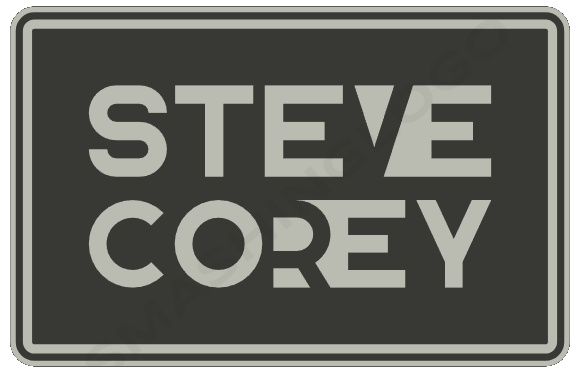Have you ever used a search engine and noticed how it suggests words even before you finish typing? That’s what we call “query suggestions,” and they’re like helpful friends when you’re looking for things online. Today, we’ll learn about SharePoint Online Query Suggestions and how they can make searching in SharePoint Online really quick and easy!
What Are Query Suggestions in SharePoint Online?
Imagine you’re in a library, but it’s a special digital library. You want to find a book, and as you start typing the book’s name, the library helps you by suggesting the rest of the title. That’s what query suggestions do in SharePoint Online. They give you ideas and complete your searches, which makes using SharePoint Online much simpler.
Why Are They So Helpful?
Query suggestions are like having a super-smart friend who knows what you’re looking for. Here’s why they’re great:
- Faster Searches: They help you find stuff really quickly. Instead of typing long words, you can just choose from the suggestions.
- No More Mistakes: They stop you from making spelling mistakes. You won’t have to look for “catt” when you really meant “cat”!
- Discover New Things: Sometimes, they show you things you didn’t know you wanted to find. It’s like finding hidden treasures!
Creating Query Suggestions in SharePoint Online
Now, let’s talk about how you can be the boss of your own search adventure! You can make your own query suggestions in SharePoint Online. Here’s how:
Step 1: Find Query Suggestions Settings
- Log in to the SharePoint Online Admin Center.
- Click on More Features.
- Select Search.
Step 2: Look for Search Query Suggestions
- Find where it says “Query Suggestion Settings”
Step 3: Make New Suggestions
- Under the “Always suggest phrases” section, Click “Export to text file.”
- After the file is downloaded, type in your new suggestions.
- Reupload the file using the “Import from text file” option.
Step 4: Add suggestions that should never be made
- Update the “Never suggest phrases” section using the same process as Step 3
Step 5: Test It Out
- Try your suggestion in the search bar to see how it works. Note that it may take up to a week before your query suggestions are active.
Why Custom Suggestions Are Cool in SharePoint Online
Custom query suggestions aren’t just about searching. They’re about making people happy! When people find what they want quickly, they’re happy. And when they’re happy, SharePoint becomes a happier place too!
Tips for Being a Query Suggestions Pro
To make your suggestions super cool and helpful:
- Keep Them Fresh: Update your suggestions now and then because things change.
- Listen to What People Search For: Pay attention to what people are looking for. It can give you great ideas for new suggestions. Using an analytics tool like TyGraph can help identify search queries your users use.
- Keep It Neat: Make sure your suggestions are organized. It’s easier to find things that way!
In Conclusion
There you go—SharePoint Online Query Suggestions made easy! They’re like a clever friend who helps you search and find things in SharePoint Online faster. The next time you’re on SharePoint Online, remember your query suggestions—they’re here to help!