Microsoft’s Copilot ecosystem is no longer just a productivity booster inside Word or Excel — it’s a full-on platform for building intelligent agents that automate tasks, answer questions, and connect data across your organization. But with three different tools available: SharePoint agents, Copilot Studio Lite, and Copilot Studio. Choosing the right one can be confusing. This guide breaks down each tool, explains where to find them, when to use them, and gives real-world examples to help you decide which fits your needs.
What Are Copilot Agents?
Copilot agents are AI-powered assistants that live inside your Microsoft 365 environment. Unlike the general-purpose Copilot for M365 that helps you write emails or summarize documents, these agents are custom-built to serve specific business functions.
They can:
- Answer questions based on internal data
- Automate workflows
- Connect to external systems
- Guide users through processes
Whether you’re building a simple Q&A bot for a SharePoint site or a complex multi-step assistant that integrates with Salesforce, there’s a Copilot tool for the job.
SharePoint Agents: Lightweight, Contextual Help
What They Are
SharePoint agents are embedded AI assistants that live directly inside SharePoint sites. They’re designed to help users interact with site content more intelligently. They can help with answering questions, summarizing pages, and surfacing documents based on context. These agents are scoped to the site they’re built into (by default), meaning they don’t pull data from other systems. But that’s also their strength… they’re fast, focused, and easy to deploy.
Where to Find Them
You’ll find SharePoint agents in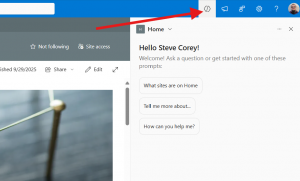 the site settings under the new “Copilot” panel. Microsoft has been rolling this out gradually, so if you don’t see it yet, check your tenant’s update status.
the site settings under the new “Copilot” panel. Microsoft has been rolling this out gradually, so if you don’t see it yet, check your tenant’s update status.
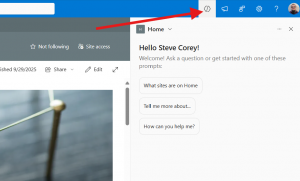 the site settings under the new “Copilot” panel. Microsoft has been rolling this out gradually, so if you don’t see it yet, check your tenant’s update status.
the site settings under the new “Copilot” panel. Microsoft has been rolling this out gradually, so if you don’t see it yet, check your tenant’s update status.When to Use SharePoint Agents
Use SharePoint agents when:
- You need contextual help for site visitors
- Your data lives entirely in SharePoint
- You want a no-code setup that’s fast and easy
- You want something that’s end-user friendly
Use Cases
Let’s go deeper into how SharePoint agents can be used:
HR Portal Assistant
An HR team creates a SharePoint site with policies, benefits, and onboarding documents. A SharePoint agent helps employees ask questions like:
- “What’s our parental leave policy?”
- “Where can I find the 401(k) enrollment form?”
Project Summary Agent
A project manager sets up a site with meeting notes, timelines, and deliverables. The agent can summarize the latest updates or link to relevant documents when asked:
- “What was discussed in the last sprint review?”
- “Show me the timeline for Phase 2.”
Internal Knowledge Base
Support teams often maintain SharePoint sites with troubleshooting guides. A SharePoint agent can answer:
- “How do I reset my VPN?”
- “Where’s the guide for setting up MFA?”
Even if you’re using Copilot Studio elsewhere, SharePoint agents can serve as a lightweight front-end for quick answers.
Copilot Studio Lite: Low-Code Power for Business Users
What It Is
Copilot Studio Lite (formerly Copilot Studio Agent Builder) is a low-code tool for building more capable agents than SharePoint allows. It lets you connect to SharePoint, but also data sources like Teams, Outlook messages, and custom sources like Confluence, enterprise websites and more through Copilot Connectors. They’re provide more functionality than SharePoint Agents, and are intended for Power users and more advanced users.
Where to Find It
Copilot Studio Lite is available inside the M365 Copilot app on the web and inside Teams.. It’s labeled “Lite” to distinguish it from the full Copilot Studio experience.
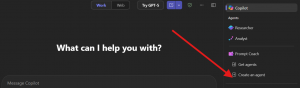
When to Use Copilot Studio Lite
Use it when:
- You need to connect to multiple types of data, not just SharePoint sites.
- You want more control over your agent, but don’t need complex logic.
Use Cases
Sales Assistant
A sales team uses a SharePoint list to track leads. A Copilot Studio Lite agent can:
- Recommend next steps based on lead status
- Pull contact info and recent interactions
- Guide reps through qualification questions
IT Helpdesk Assistant
An IT team builds a bot that helps employees troubleshoot common issues:
- “My laptop won’t connect to Wi-Fi.”
- “How do I request a new monitor?”
The agent pulls from a structured FAQ list and escalates to a ticketing system if needed.
Even if your organization is moving toward Copilot Studio, Lite is a great way to prototype ideas quickly.
Copilot Studio: Full-Featured Agent Development
What It Is
Microsoft Copilot Studio is the
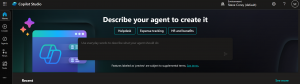
full development environment for
building advanced Copilot agents. It supports:
- Multi-turn conversations
- External API calls
- Authentication
- Integration with SharePoint, Teams, websites, and mobile apps
This is where developers and power users go when they need complex Copilot agents.
Where to Find It
Copilot Studio is part of the Power Platform. You’ll find it alongside Power Apps and Power Automate and at copilotstudio.microsoft.com.
When to Use Copilot Studio
Use it when:
- You need to integrate with external systems
- Your agent needs to perform complex logic
- You want to deploy across multiple channels
Use Cases
1. Procurement Bot
A procurement team builds an agent that:
- Checks inventory levels
- Places orders with vendors
- Tracks shipments
It integrates with SAP and uses authentication to access secure data.
2. Legal Assistant
A legal team builds a bot that:
- Pulls contract data from SharePoint and Salesforce
- Summarizes risk clauses
- Flags missing signatures
The agent uses multi-turn conversations to guide lawyers through reviews.
3. Healthcare Navigator
A hospital builds a patient-facing bot that:
- Checks symptoms
- Books appointments
- Sends follow-up reminders
It integrates with Epic and uses secure authentication.
Even if you’re starting with Copilot Studio Lite, you’ll eventually want to graduate to Copilot Studio for full control.
Feature Comparison Table
| Feature | SharePoint Agents | Copilot Studio Lite | Copilot Studio |
|---|---|---|---|
| Setup | No-code | Low-code | Low-code |
| Scope | SharePoint site only | Microsoft 365 data | Any system |
| Logic | Basic Q&A | Basic Q&A | Full workflows |
| Integration | SharePoint only | M365 and external data | External APIs, M365, Web |
| Ideal For | Site owners | Business users | Developers |
| Deployment | SharePoint | Copilot | SharePoint, Copilot, Teams, Web, Mobile |
Choosing the Right Tool
Here’s a simple decision tree:
- Need quick answers from SharePoint content? → Use SharePoint agents
- Want to connect to multiple data sources? → Use Copilot Studio Lite
- Need full control and external integrations? → Use Copilot Studio
And remember: these tools aren’t mutually exclusive. You can start with a SharePoint agent, prototype in Lite, and scale in Studio.
Final Thoughts
Microsoft’s Copilot ecosystem gives you powerful tools to build AI agents that actually help people get work done. Whether you’re a site owner, a business analyst, or a developer, there’s a tool that fits your needs.
By understanding the differences between SharePoint agents, Copilot Studio Lite, and Copilot Studio, you can build smarter, more helpful assistants that move the needle for your users… and your business.

