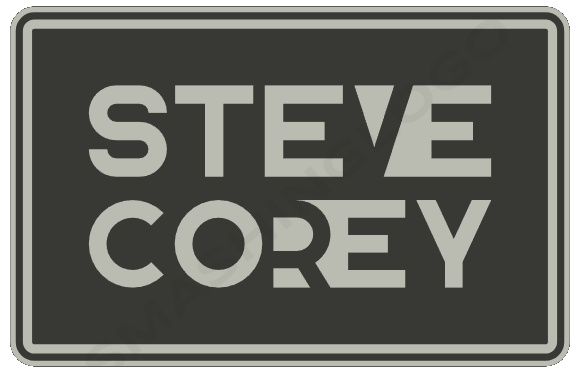Welcome to the world of List JSON Formatting. If you’ve ever wanted to make your SharePoint lists not only functional but visually appealing, you’re in for a treat. In this guide, we’ll discuss the magic of List JSON Formatting – a feature that allows you to transform dull lists into dynamic, eye-catching displays. Let’s dive in!
What’s the Buzz?
Picture this: you’ve got a SharePoint list filled with data, but it’s as bland as yesterday’s toast. List JSON Formatting sweeps in like a design wizard, giving you the ability to spice things up without diving into complex code. JSON, or JavaScript Object Notation, is a lightweight data interchange format, and SharePoint lets you harness its power to customize how your list data is presented. It’s like giving your list a virtual makeover – pretty cool, right?
Why Bother with List JSON Formatting?
Sure, you might be wondering, “Why should I care about all this fancy formatting stuff?” Well, the answer is simple: enhanced user experience. Think about it – a well-organized and visually appealing list is easier to navigate and understand. List JSON Formatting allows you to highlight crucial information, color-code items, and even add icons based on specific conditions. Imagine turning your list into an interactive dashboard – your data will thank you, as well as your users!

Did you know I have an online course that teaches you JSON Formatting in SharePoint?
Basics of List JSON Formatting
It’s time to roll up our sleeves and dive into the basics of List JSON Formatting.
- Accessing JSON Formatting: To get started, open up your SharePoint list, click on the View dropdown list, and choose “Format current view.” To format columns, click the column header, go down to Column Settings, and choose “Format this column.”
- Playground of Possibilities: SharePoint offers a playground where you can experiment with your JSON skills. Tweak properties, colors, and styles until your list matches your vision.
- Understanding JSON Structure: JSON formatting relies on key-value pairs. Think of the keys as styling instructions and the values as your design choices. Don’t worry – you don’t need to be a coding genius to get the hang of it!
The Blueprint: Basic JSON Structure for Formatting
Here’s a glimpse of the basic structure that JSON column formatting follows:
{
"$schema": "https://developer.microsoft.com/json-schemas/sp/v2/column-formatting.schema.json",
"elmType": "div",
"txtContent": "@currentField"
}And for view JSON formatting, the structure is as follows:
{
"$schema": "https://developer.microsoft.com/json-schemas/sp/view-formatting.schema.json",
"hideSelection": true,
"hideListHeader": true,
"rowFormatter": {
// Your formatting rules go here
}
}
Simple Formatting Tricks
Let’s dip our toes into the water with some easy-to-grasp formatting tricks:
- Conditional Formatting: Want to draw attention to high-priority items? Use conditional formatting to highlight them in eye-popping colors. Whether it’s pending tasks in red or completed ones in green, JSON’s got your back.
- Icons for Impact: Tired of dull checkboxes? Why not replace them with custom icons? JSON Formatting lets you switch up those boring icons for meaningful symbols that resonate with your data.
- Progress Bars: Visualize task completion with progress bars. JSON lets you create dynamic bars that fill up based on the percentage of completion – a fantastic way to keep your team motivated.
Learning Resources and Beyond
As with any skill, mastering List JSON Formatting takes practice. Luckily, Microsoft’s got your back with a wealth of resources. From official documentation to vibrant community forums, there’s no shortage of guidance to help you become a formatting maestro.
Wrapping Up
And there you have it, a sneak peek into the captivating world of List JSON Formatting. We’ve scratched the surface of what’s possible, but the rest is up to you. So go forth, experiment, and turn your mundane lists into captivating visual experiences. Your data will thank you, and your colleagues will wonder how you pulled off such a transformation. Happy formatting!