If you’ve ever built a SharePoint page and found yourself stuck crafting a decent FAQ section – figuring out what questions to include, how to organize them, and how to make it all look clean – Microsoft just made your life a whole lot easier.
The new FAQ Web Part in SharePoint, powered by Copilot, is a deceptively simple feature that packs a serious productivity punch. It’s currently in public preview and rolling out to tenants, with general availability expected soon. I’ve spent time testing it across different use cases, and I can confidently say: this is one of the most useful additions to SharePoint in years. Let’s break down what it is, how it works, and why it’s worth your attention.
What Is the FAQ Web Part?
- Categories
- Questions
- Answers
How To Use It
Add the FAQ Web
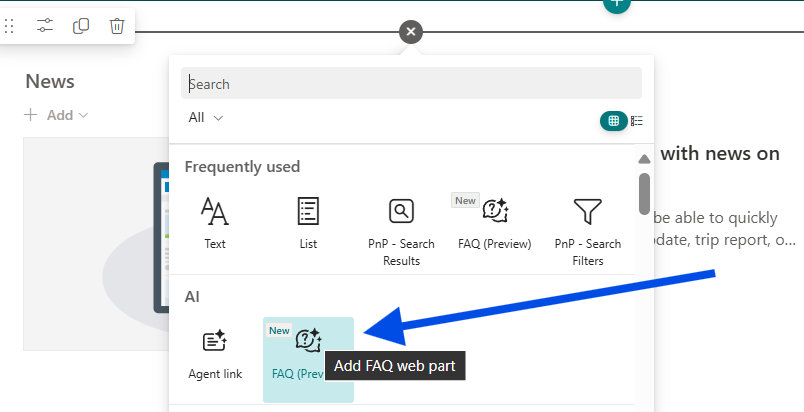
Upload a Source File
This is where the magic starts. You upload a Word document that contains the information you want the FAQ to be based on. For the product launch, I used a document about a fictitious drone. For the event, I uploaded a file with logistics for a company celebration at Navy Pier.
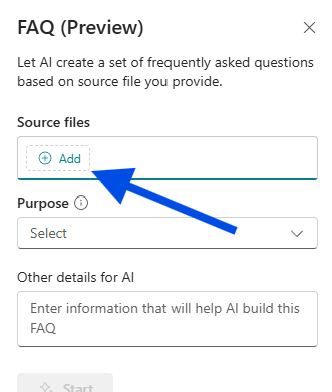
Choose the Purpose
- Product
- Event
- Policy
- General
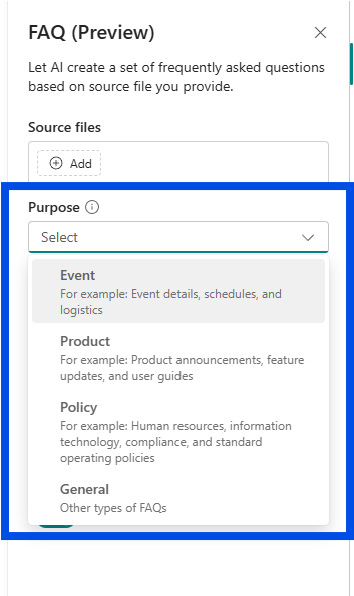
Provide a Prompt
- Product
- Event
- Policy
- General
Then click the Start button. That’s when the magic happens.
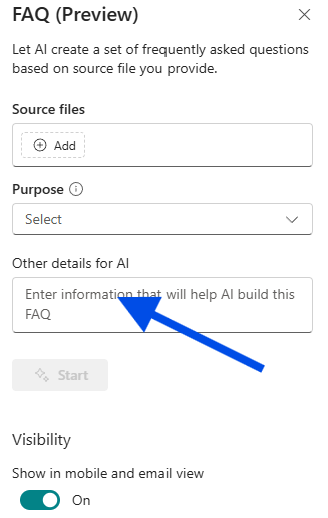
Determine Categories
Copilot reads your document and suggests categories for your FAQ. You get to move them around, edit, or replacce the suggestions.
Once you’re happy, click the “Draft Questions” button and Copilot generates the questions for your FAQ. Same process as before, rearrange, edit, replace as much as you want.
When you’re done, click the Draft Questions button.
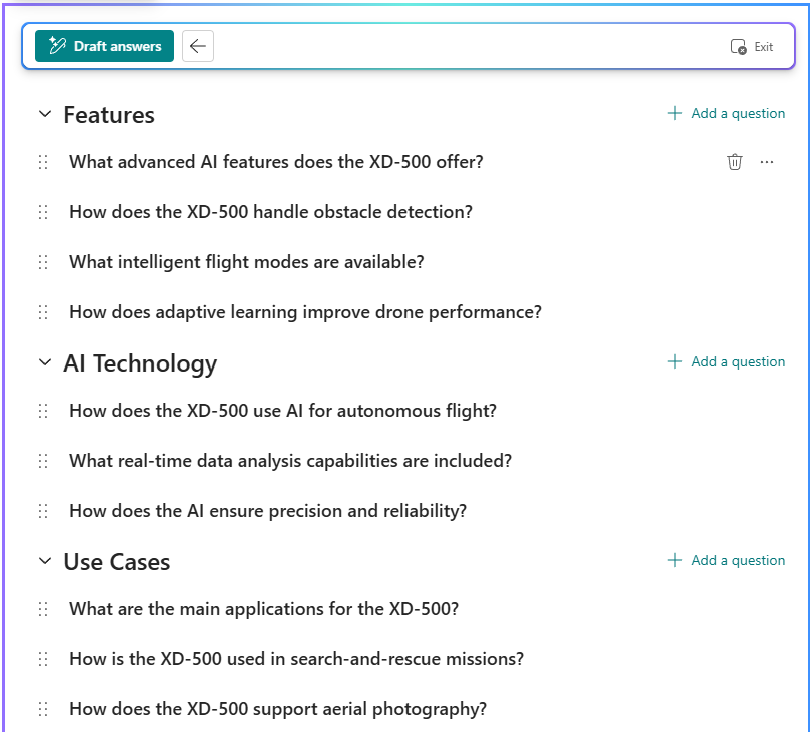
Determine Questions
Based on the final categories, Copilot suggests questions for your FAQ. You get to move them around, edit, or replace the suggestions.
Once you’re happy, click the “Draft Answers” button.
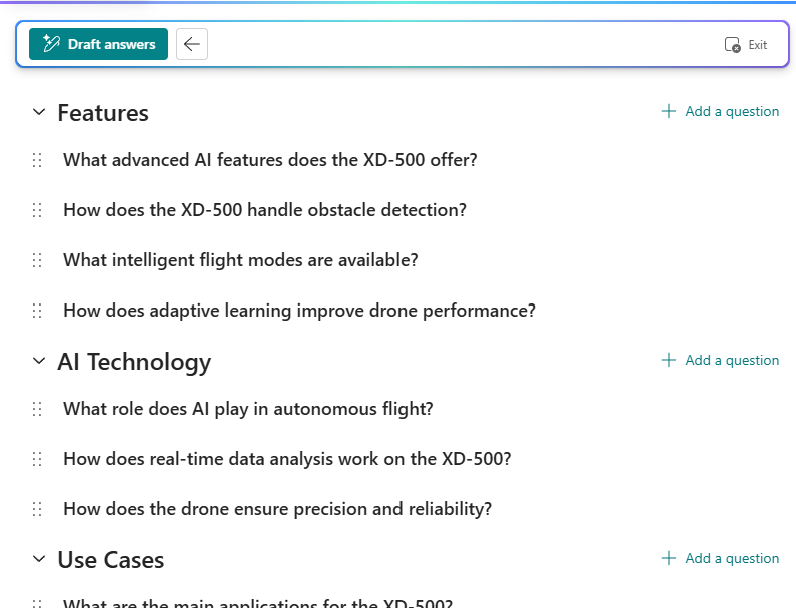
Determine Answers
Copilot suggests answers based on the content in your document. Like before, you get to move them around, edit, or replace the suggestions.
Once you’re happy, click the “Draft Answers” button.
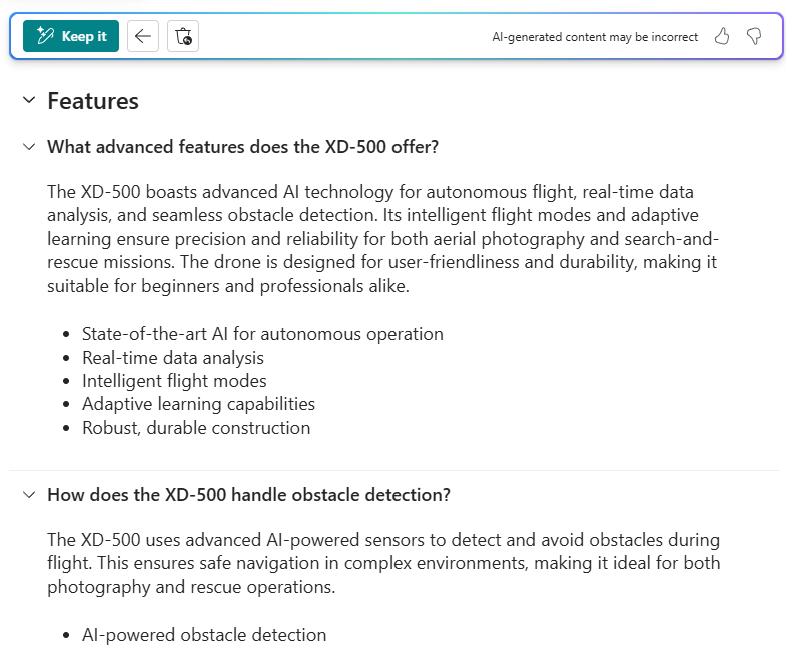
You’re all done!
You can click the “Keep it” button to save it all to your web part, or use the Left Arrow to go back and tweak some things in previous steps.
Customization Options
- Change icons (chevrons, plus/minus buttons)
- Reorder categories and questions
- Edit answers manually
- Add or remove items anytime
The final FAQ looks clean, intuitive, and professional. And you barely had to type anything.
Updating FAQs
Licensing Requirements
- The person who adds or configures the FAQ Web Part needs an M365 Copilot license.
- Regular users who view the FAQ do not need a license.
Real-World Use Cases
Product Launch Pages
Event Pages
Planning a company event? Upload your logistics doc, and Copilot will build an FAQ covering travel, registration, venue, and more. You can even tailor the prompt to focus on specific areas.
Policy Pages
Got a new HR policy or IT guideline? Use the FAQ Web Part to break it down into digestible Q&A format. It’s a great way to make dense documents more accessible.
Get my free Copilot Prompt Tips Guide
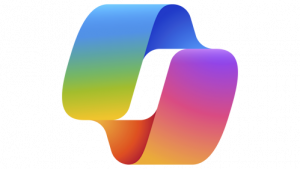
Why This Matters
SharePoint is a powerful platform, but building pages can be time-consuming… especially when it comes to FAQs. This new web part flips the script.
Final Thoughts
And if you’re already using Copilot in other parts of M365, this is one more reason to love it.

