Want to add a smart AI helper to your SharePoint site—without writing any code? Microsoft lets you build Copilot agents right inside SharePoint using a simple no code ai agent builder.
In this post, I’ll walk you through how to do it step-by-step. It’s quick, easy, and actually kind of fun!
What’s a SharePoint Agent?
A SharePoint agent is like a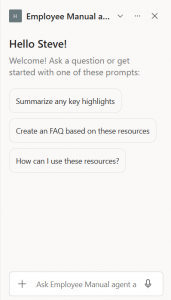 mini AI assistant that lives on your site. It can answer questions, help people find stuff, and guide them through tasks… just by typing in plain English.
mini AI assistant that lives on your site. It can answer questions, help people find stuff, and guide them through tasks… just by typing in plain English.
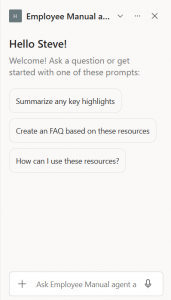 mini AI assistant that lives on your site. It can answer questions, help people find stuff, and guide them through tasks… just by typing in plain English.
mini AI assistant that lives on your site. It can answer questions, help people find stuff, and guide them through tasks… just by typing in plain English.You don’t need to be a developer. You don’t eevn have to type the right keywords. Microsoft built this with a no code AI agent builder right into SharePoint.
What You’ll Need
Before we start, make sure you have:
- A modern SharePoint site
- Site owner or member permissions
- Copilot enabled for your account (unless your organization allows pay as you go billing for agents)
Step-by-Step: Create a SharePoint Agent
Step 1: Go to Your Site
Open the SharePoint site where you want to add your agent. Navigate to a document library that has some files you’d like your agent to answer questions on.
Step 2: Select your documents
Select one or more documents.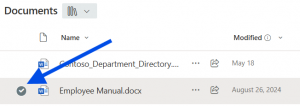 This agent will be an expert on those documents. Simply use the file selector on the left-hand side of the documents you want to select.
This agent will be an expert on those documents. Simply use the file selector on the left-hand side of the documents you want to select.
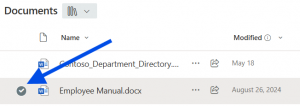 This agent will be an expert on those documents. Simply use the file selector on the left-hand side of the documents you want to select.
This agent will be an expert on those documents. Simply use the file selector on the left-hand side of the documents you want to select.You can select up to 20 documents. Don’t select the HUGE ones though, because it may be a bit much for Copilot at this point.
Step 3: Create a New Agent
In the command bar (which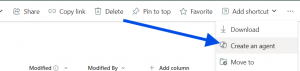 has all the buttons at the top of the library) Click “Create agent.” This creates your new no code AI assistant.
has all the buttons at the top of the library) Click “Create agent.” This creates your new no code AI assistant.
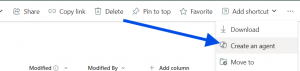 has all the buttons at the top of the library) Click “Create agent.” This creates your new no code AI assistant.
has all the buttons at the top of the library) Click “Create agent.” This creates your new no code AI assistant.It’ll automatically be named, but you can change that later if you like.
Step 4: Open your Agent and start chatting!
Click “Open agent” and start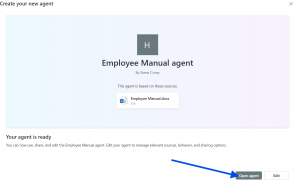 chatting about your document(s). You’ll see your agent pop open in the right-hand side of the site.
chatting about your document(s). You’ll see your agent pop open in the right-hand side of the site.
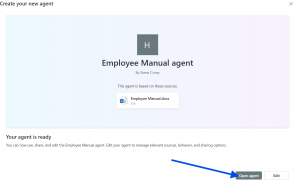 chatting about your document(s). You’ll see your agent pop open in the right-hand side of the site.
chatting about your document(s). You’ll see your agent pop open in the right-hand side of the site.All you have to do is start asking questions to your agent. In my case, since I used an employee manual, I can ask something like:
“What is the vacation policy?”
It’s really that easy! Microsoft made this as simple as possible so that users can create these with little to no training.
You can go back to edit your agent and add/remove documents, as well as change its behavior and starter prompts. Don’t worry about that. I’ll cover that in another post.
For now, just start building agents that are experts on your documents.
What Can You Use Agents For?
There are so many possibilities for these agents. Just keep using the no code ai agent builder to build out more! Don’t try to use one agent for everything. They’re MUCH better at being an expert on a small set of documents.
Here are a few ideas:
- HR assistant for onboarding
- IT help desk bot
- FAQ assistant for internal tools
- Document finder for policies and procedures
What About More Full Featured agents?
Agents can vary in the features you add. SharePoint agents are designed to be minimal. For more complexity, including approvals and integration with 3rd-party systems, custom agents are what you need.
Don’t feel like learning anything complex? I’ve got you covered with my solutions.
Final Thoughts
Microsoft’s new no code AI agent builder in SharePoint makes it super easy to create helpful, smart assistants – without needing to touch a single line of code.
Try it out and see how much time it saves your team. And if you build something cool with this no code ai agent builder, I’d love to hear about it!
If you’d like to learn more about how to leverage no-code/low-code Copilot agents to automate your business, or you’d like me to train your users on how to create no-code/low-code agents, contact me!

