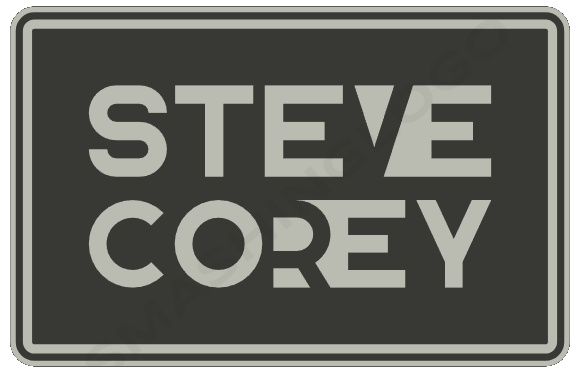Most people don’t realize how to fully use Version Control. It makes your job easier, whether you’re a user or an administrator. Here’s five reasons why Version Control is amazing!

Easy automatic backups
If you screw up a document, just restore the older version. Everyone screws up documents MS Word, PowerPoint, whatever. I’ll find ways to screw up a document no matter what the application. Undo can’t fix everything, so just restore the file and keep working. This applies to list items too! If someone updates the wrong list item, or maybe you update the wrong list item just roll it back and continue. You can also set the number of versions to keep on that list or library, and SharePoint will automatically delete the oldest versions as necessary.

Restoring Files and List Items (While preserving version history!)
You can delete a file or list item and it will keep the version history when you restore it. So that’s cool! What’s better is the fact that SharePoint will let you restore a file or a list item to an older version, and it will still keep the newer versions of that item. What that really lets you do is you could take a document, let’s say it’s version 10. You can restore that back to version 7. You could copy some text that was deleted, and then restore back to version 10 and paste that text back in.
It’s really powerful because you can go back to old versions and then jump back to the future. Work smarter not harder!
Audit Logging

My personal favorite by far. There’s an audit trail that records every change made to a file or a list item, who made the change, and what metadata field they changed. This is huge for troubleshooting issues. Have you ever come across a situation where someone says that pages of a document were deleted and they’re blaming the system. Sound familiar? Well what you can do is go back to the old versions to find out when the change was actually made when that deletion first occurred. Then look and see who made that change. More than likely it’s not it’s not the system because the system doesn’t do that. It’ll show a user. BOOM… Accountability! Better yet, you get to save the day.
Easy Drafts
You can enable minor versioning on a library that also has check-in/checkout enabled, and what happens is every time a user edits a document that’s checked out a new minor version is created. A minor version being essentially a draft. You can also control who sees those draft files. Maybe a normal user would only see the published version, Meanwhile your page editors or document editors would be able to still see draft files and they can work on those.
Take this one step further and you could introduce workflows with Power Automate to submit and publish draft documents. You’ve now got a full document publishing system right there with those three steps and it is amazing to see. You should try this out in a demo environment and show it to your users. I bet they would like it!
One Copy Exists
You don’t have files scattered all over your site, like in backup directories. You also don’t have:
Sales Proposal 1
Sales Proposal 1 version 2
Sales Proposal New.
There’s one copy, and that’s it. That means Jimmy over in sales is not going to update the wrong proposal… again.
Bonus Tips
If you’ve got a list with versioning enabled, and these list items have attachments, the attachments are not also versioned. It’s just the metadata itself of the list item.
Set limits on your versioning so that you’re not keeping hundreds of versions because that’s going to increase the amount of storage space that that site uses. It’s going to ultimately start eating up your tenant storage. If you’re on SharePoint online, it’s definitely going to start hitting your site quota as far as storage is concerned. Look at the data and make a determination for how much you how many versions you really need to keep, and it’ll help you in the long run.
When it comes to SharePoint on-prem, versioning was always disabled by default so you had to know to turn it on. With SharePoint Online, anything new that you create will always have versioning turned on, whether it’s a list or a library. If you’re migrating content from the on-prem world, be aware that unless you turned it on it’s still going to be off. You’ll have to choose to turn it on. I would definitely recommend doing so after all you don’t get any of these great benefits until you turn it on!